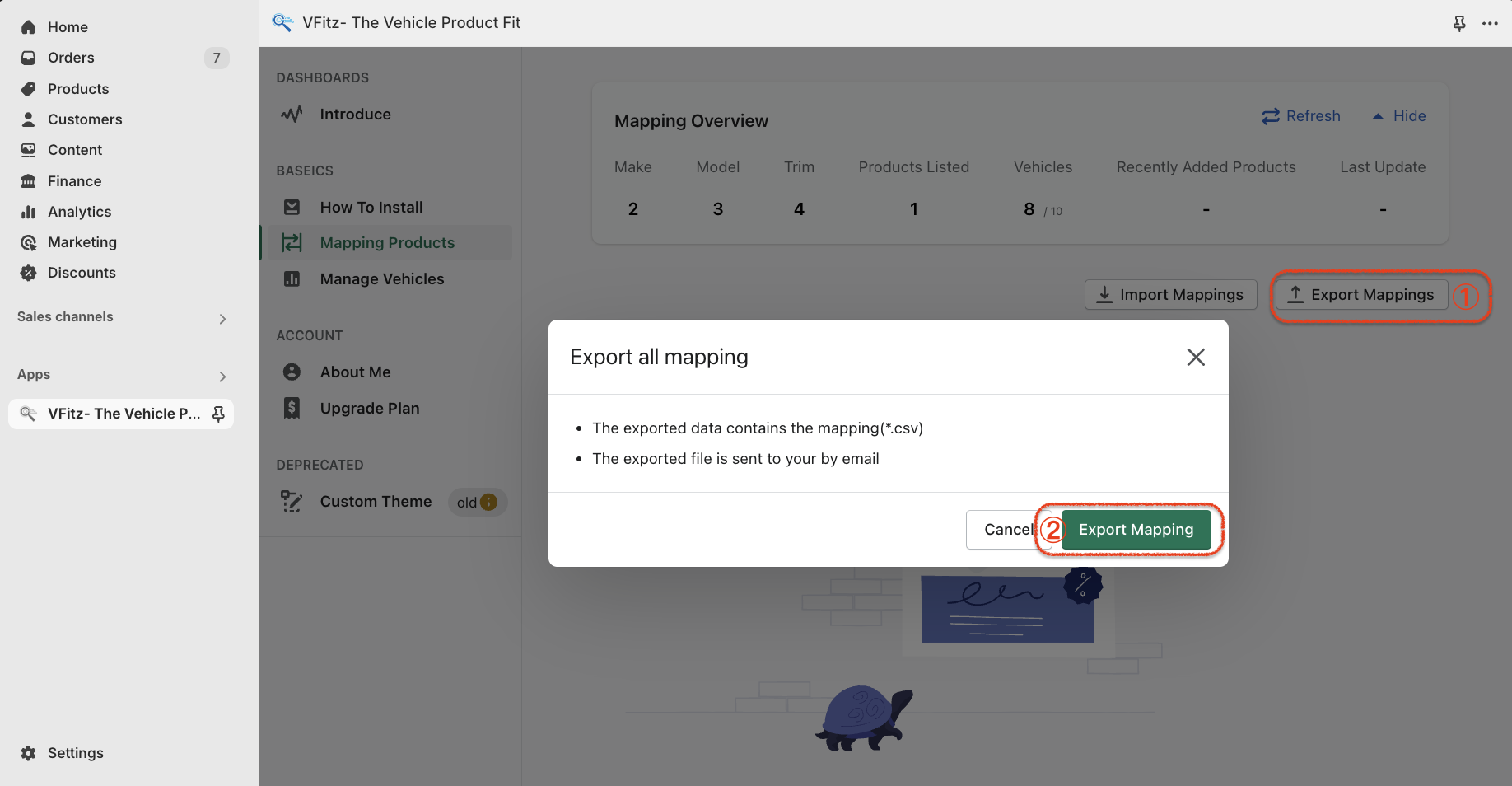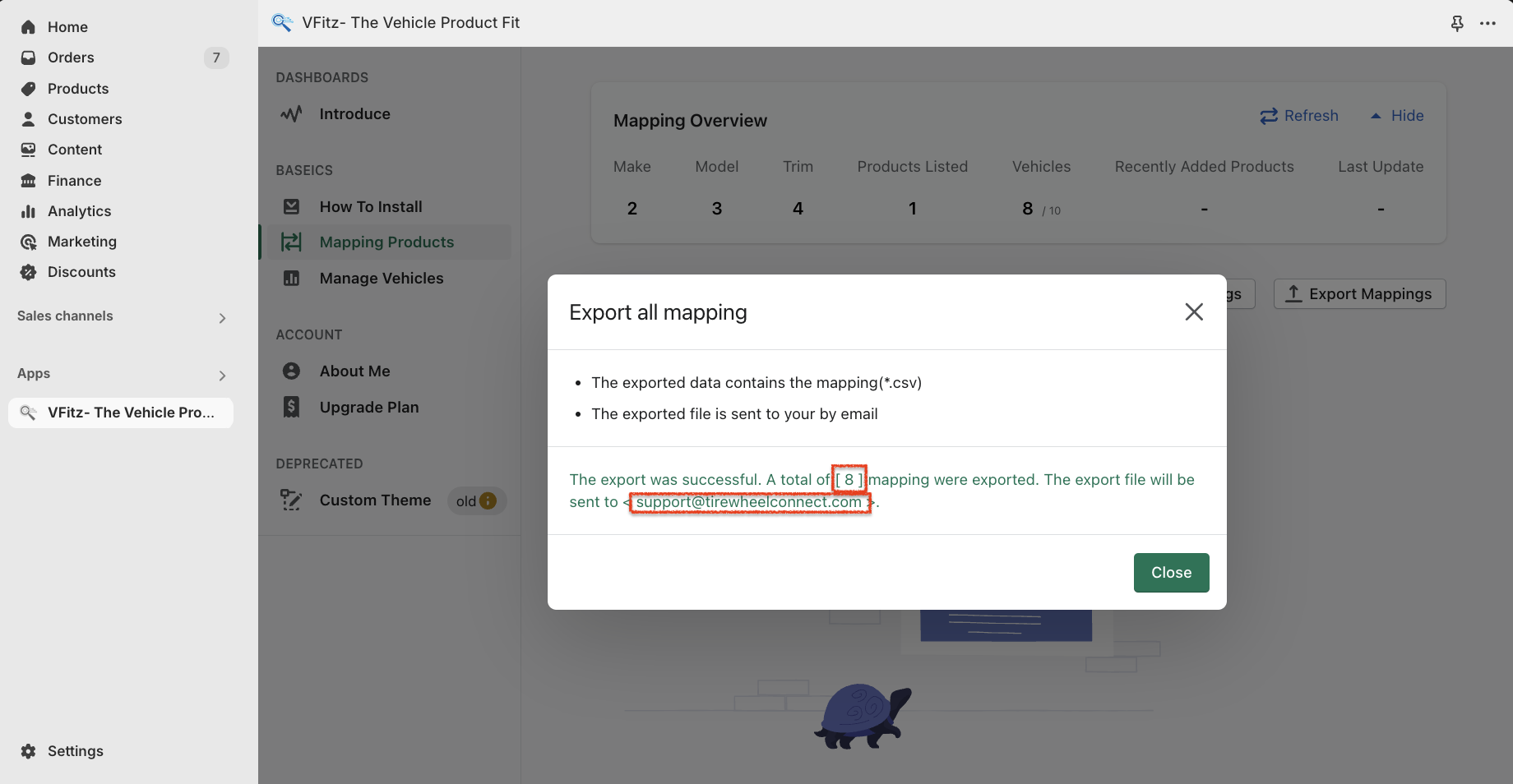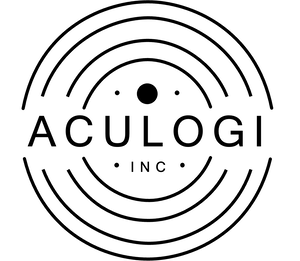Using CSV files to manage product compatibility data is indeed an efficient and flexible approach, particularly suitable for handling large amounts of data. CSV files are easy to create, edit, and parse, support full replacement or incremental addition of data, and can be conveniently extended to include custom attribute data. Below are some steps and best practices to help you effectively use CSV for managing product compatibility data.
Fully Replacing Data #
When you wish to completely replace the existing data with new data from a CSV file, ensure that the CSV file contains all necessary data and select the “Full Replacement” or “Overwrite Existing Data” option during the import process. This will ensure that the current dataset is entirely replaced by the contents of the CSV file, reflecting the most up-to-date information.
Incrementally Adding #
If you only wish to add new data, simply import the new compatibility data that needs to be appended. This approach is suitable for scenarios where you gradually need to increase the compatibility data, without altering or replacing the existing dataset.
Add custom attributes #
Adding Your Own Personalized Data
For instance, if you desire to utilize the engine column as an identifier for vehicle types and place it as the first option in a dropdown menu, you will need to follow a two-step process.
- Modify the engine Column in Your CSV File:
Replace the values in the engine column with the corresponding vehicle types (e.g., SUV, Pickup Truck, RV, Truck). This step ensures that the engine column now reflects the vehicle categories you wish to display. - Adjust the Menu Structure in Your Menu Settings or Theme Editor:
Within your menu settings or theme editor, ensure that the order of the “Menu Structure” fields is correctly set to “engine,make,year,model”. This step places the engine field (now representing vehicle types) as the first option in the dropdown menu, allowing users to easily filter or select by vehicle category.
By following these two steps, you can effectively customize your data and enhance the user experience by making the most relevant information readily accessible.
The structure of a CSV #
In the CSV structure, the fields make, year, model, sub_model, engine correspond directly to the “Menu Structure” in the VFitz menu settings. The order of these fields can be adjusted according to your requirements, with support for up to five fields. To configure the “Menu Structure” please refer to the documentation titled “Configuring Dropdown Menus” for detailed instructions on how to set up and customize your dropdown menus to best suit your needs.
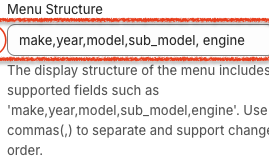
The inability to modify the field names or adjust the order of fields in the CSV file can significantly impact the quality of data import. It is essential to maintain the prescribed field names and their sequence as defined by the importing system or application to ensure accurate and efficient data processing. Deviations from these requirements may lead to errors, inconsistencies, or incomplete data imports, thereby compromising the overall quality of the imported data.
The SKU (Stock Keeping Unit) and GID (Product Identifier) can be used interchangeably or concurrently, but it is crucial to ensure that both the SKU and GID, if both are provided, point to the same product. This ensures data consistency and accuracy, allowing for seamless integration and tracking of products across different systems or platforms.
- make [ Required ]
- Vehicle brand
- year [ Required ]
- For the “year” field, it’s recommended to use a single year to keep data simple and consistent.
- model [ Required ]
- Vehicle Model
- sub_model [ Optional ]
- Other models of vehicles
- engine [ Optional ]
- Engine
- gid [ Optional ]
- Product Identifier
- sku [ Required ]
- SKUs (stock keeping units) Shopify Doc
- title [ Optional ]
- Product Title
| make | year | model | sub_model | engine | gid | sku | title |
|---|---|---|---|---|---|---|---|
| BMW | 2024 | X5 | xDrive40d | 3.0 L | 8768212730175 | 100001 | Gloss Black Face Rim |
| BMW | 2023 | X5 | xDrive40d | 3.0 L | 8768212730175 | 100001 | Gloss Black Face Rim |
| BMW | 2022 | X5 | xDrive40i | 3.0 L | 8768212730175 | 100001 | Gloss Black Face Rim |
| BMW | 2023 | M5 | Competition | 4.4 L | 8768212730175 | 100001 | Gloss Black Face Rim |
| BMW | 2022 | M5 | Competition | 4.4 L | 8768212730175 | 100001 | Gloss Black Face Rim |
| BMW | 2021 | M5 | Competition | 4.4 L | 8768212730175 | 100001 | Gloss Black Face Rim |
| BMW | 2020 | M5 | Competition | 4.4 L | 8768212730175 | 100001 | Gloss Black Face Rim |
| audi | 2024 | A6 | 45 TFSi | V6 | 8768212730175 | 100001 | Gloss Black Face Rim |
| audi | 2020 | A6 | 45 TFSi | V6 | 8768212730175 | 100001 | Gloss Black Face Rim |
Demo CSV file
CSV Import #
To complete the import process, follow the sequence of screenshots provided and the numbered steps within each screenshot in order.
During the import process, the system will automatically identify and remove any duplicate data entries to ensure the integrity and accuracy of the imported information.
Choose the mode of upload
- Incremental upload(will not replace nor delete existing data)
- Full upload(delete existing data, then upload)
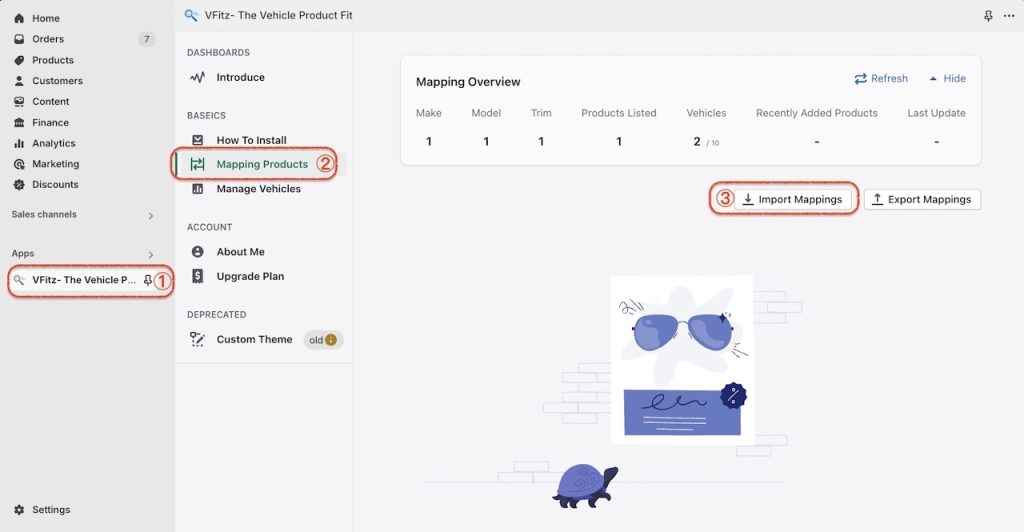
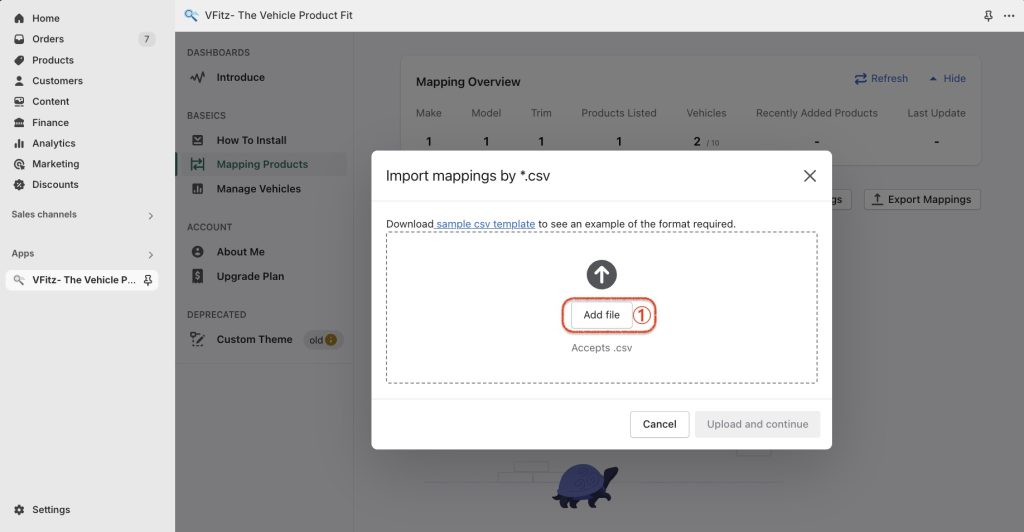
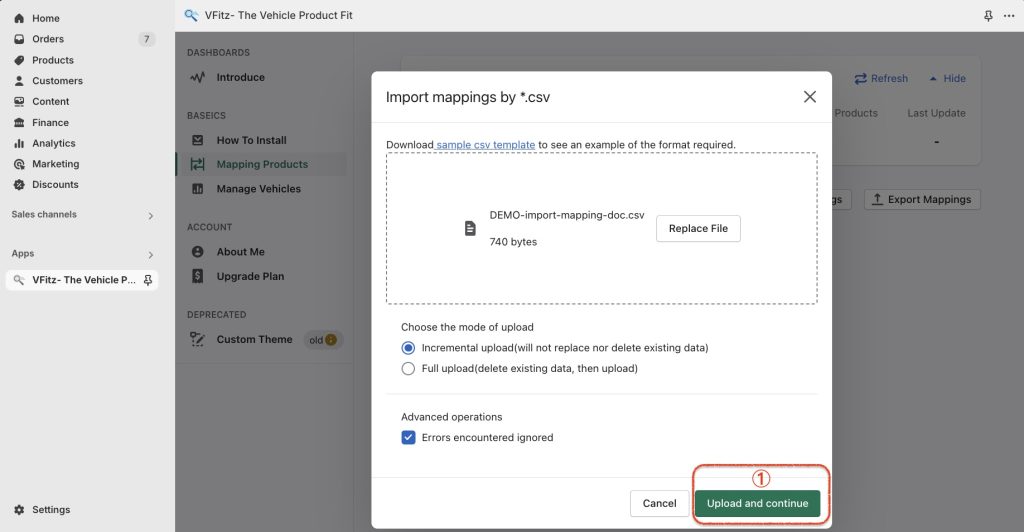
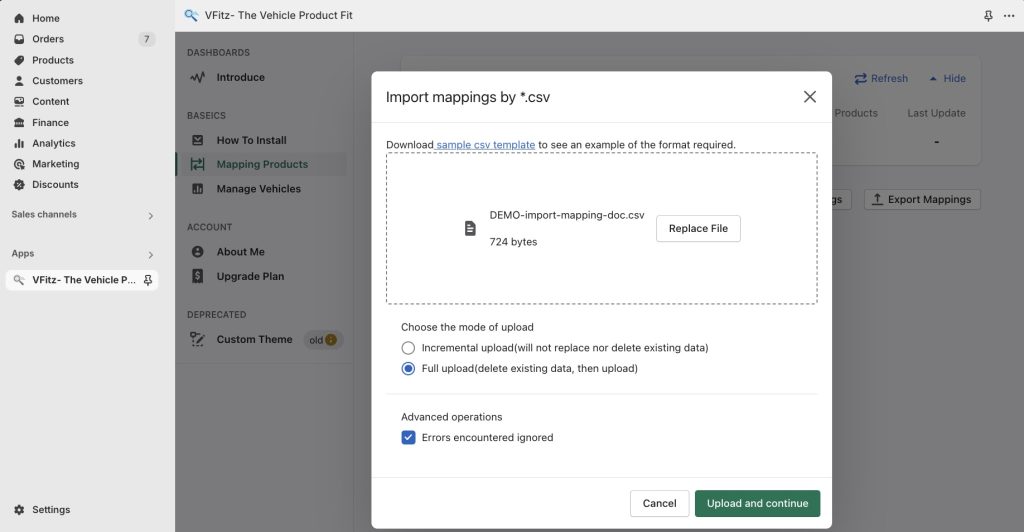
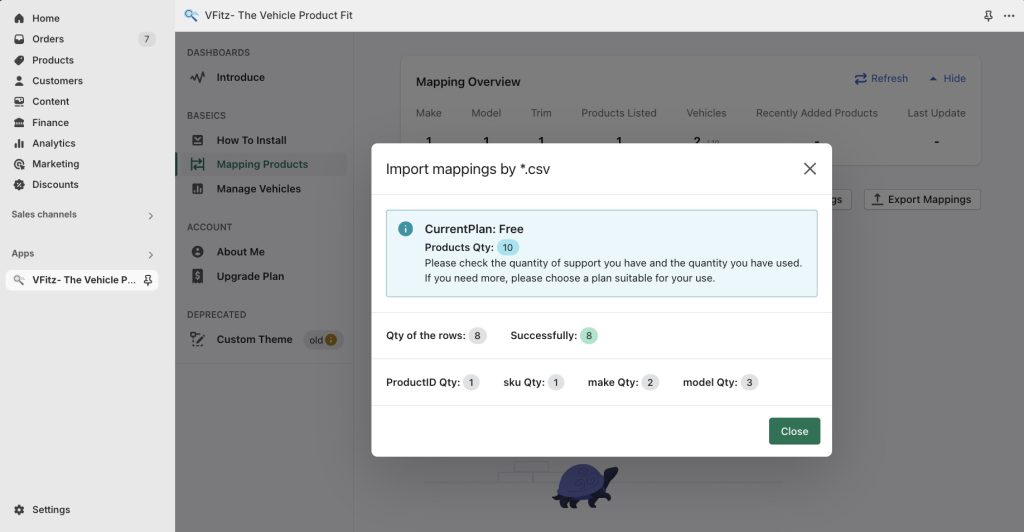
Upon reaching this interface, congratulations! Your import process has been successfully completed.
CSV Export #
For the security of store data, the exported data will be sent to the email address registered with the store. The export success notification interface will display the number of exported data items and the email address where the data has been sent.