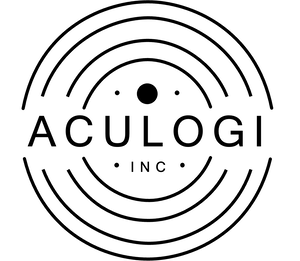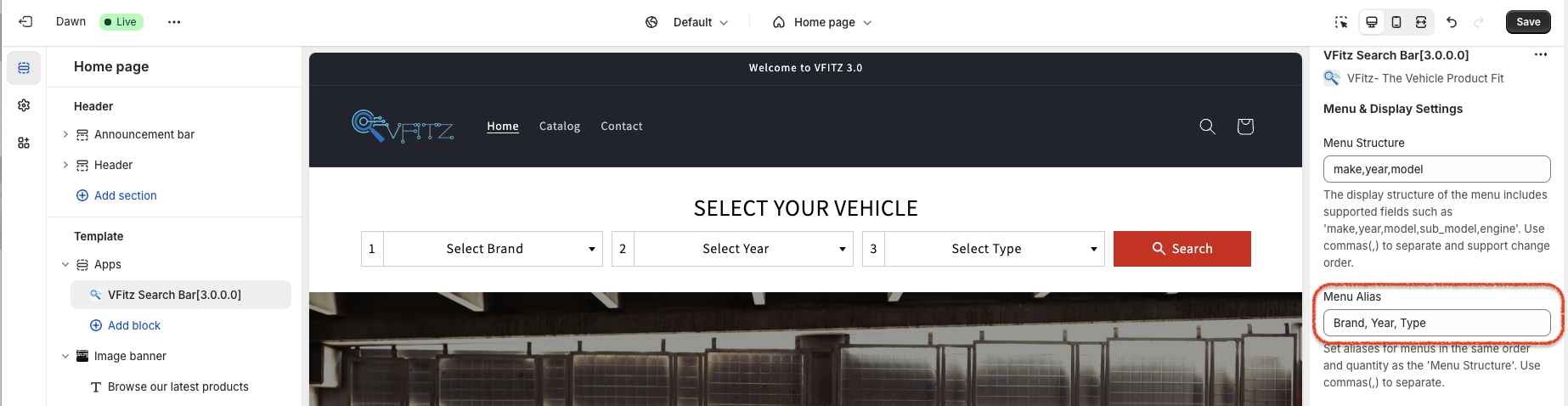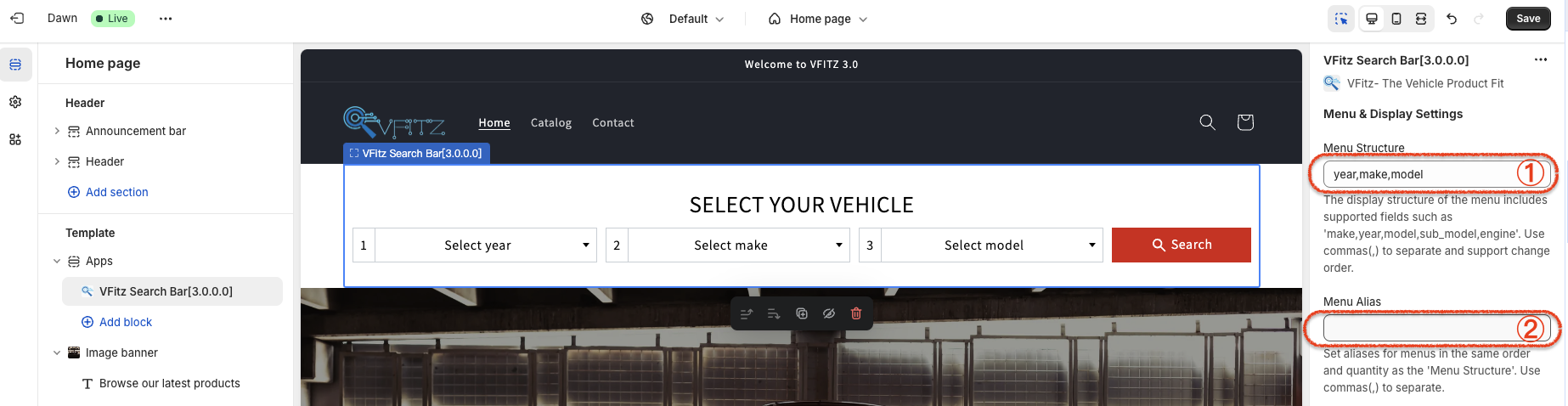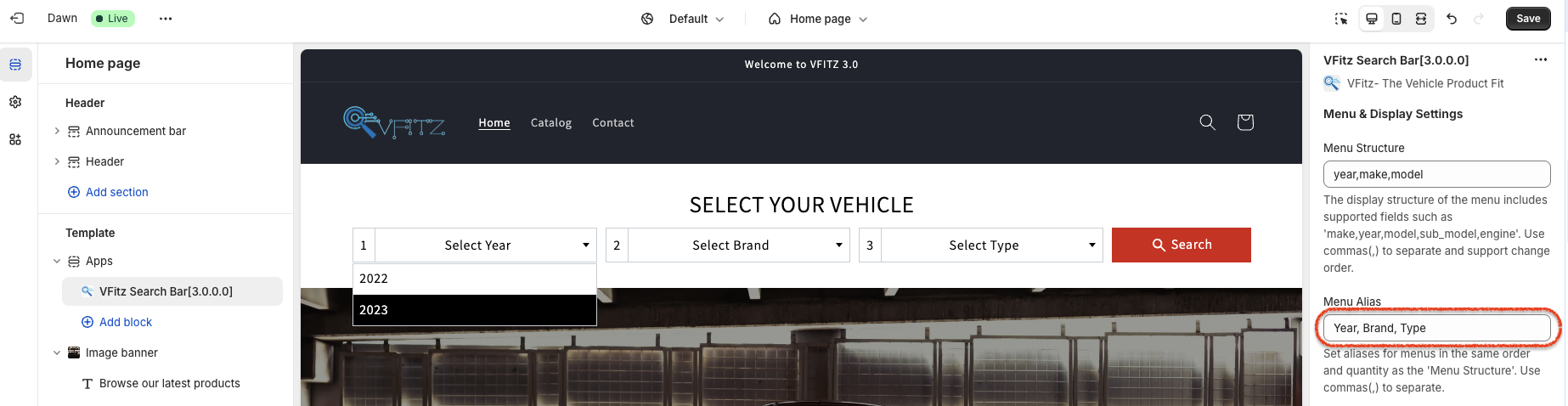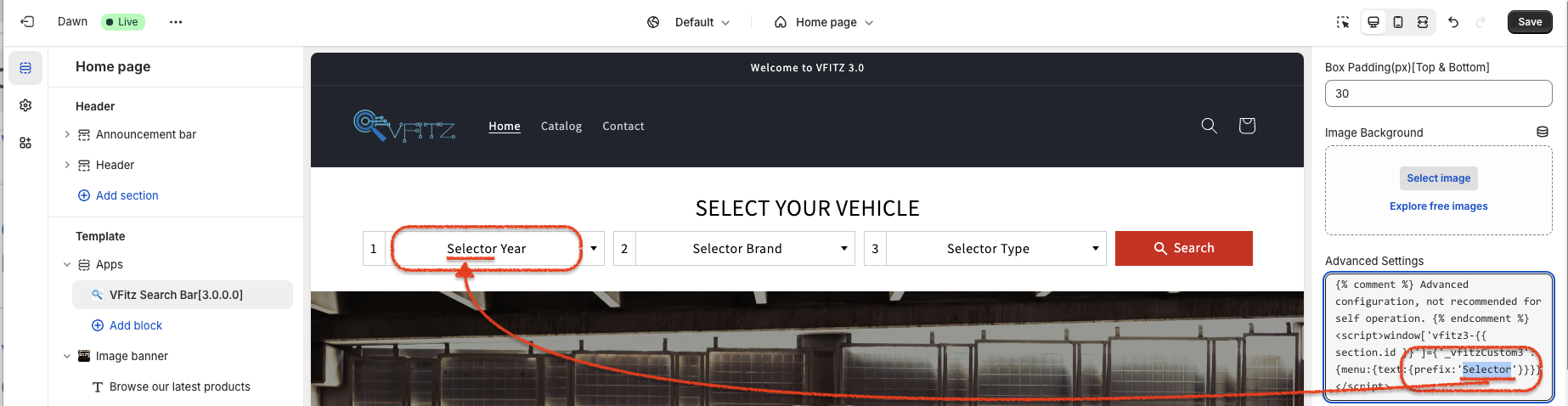The “VFitz” menu, as one of the core functionalities of our system, is designed to provide users with an intuitive and efficient way to browse and filter products. Through carefully crafted dropdown menus and their internal item ordering, the menu intelligently identifies and displays all products that match the user’s entered compatibility data.
Specifically, when using the “VFitz” menu, users will first encounter a series of thoughtfully categorized dropdown options. These options cover various key attributes of products, such as brand, model, size, color, etc., ensuring that users can filter based on their specific needs. As users select corresponding items from each dropdown, the system dynamically adjusts and displays a list of eligible products, leveraging both these selections and pre-recorded compatibility data.
It’s worth noting that the “VFitz” menu supports not only single dropdown filtering but also combined filtering across multiple options. This allows users to conduct more precise searches based on complex requirements, such as “products with brand XX and model YY.” With this capability, users can effortlessly find products that perfectly meet their needs, significantly enhancing shopping efficiency and satisfaction.
Moreover, the “VFitz” menu prioritizes user interface friendliness and ease of use. The arrangement of menu items is meticulously planned to ensure that users can locate desired products with the fewest clicks and shortest paths. Additionally, the menu’s response speed is exceptional, providing immediate feedback to users’ filtering actions for a seamless shopping experience.
In summary, the “VFitz” menu is a powerful, straightforward, and user-friendly product filtering tool that brings unprecedented shopping convenience and joy to every user, enabling them to find their desired products effortlessly.
This documentation visually showcases various common menu style configuration methods through a series of well-designed images. Whether you’re designing a website, an application interface, or setting up navigation menus in software development, this documentation offers valuable references and inspirations.
Note: All settings mentioned below are accessible within the theme editor by selecting “VFitz Search Bar [3.0.0.0],” and then navigating to the corresponding settings interface that appears.
Menu Structure #
Setting Title: Menu Structure
To set up the menu items displayed in the menu and their order, you can select from five predefined fields: “make, year, model, sub_model, engine.” These five fields directly correspond to the fields used in configuring the product mapping data, and the field names cannot be altered. When specifying the order, please separate each field with a half-width comma (,). To minimize errors from manual input, it is recommended to use copy and paste methods when adjusting the order.
Make,Year,Model,Sub_model,Engine #
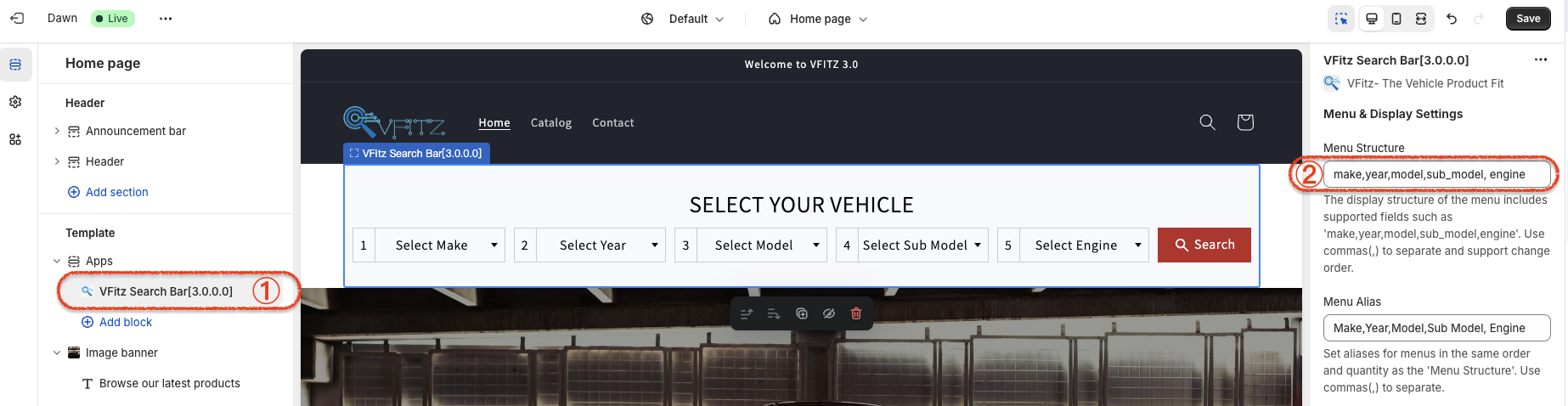
Menu Structure
make, year, model, sub_model, engineMake,Year,Model,Sub_model #
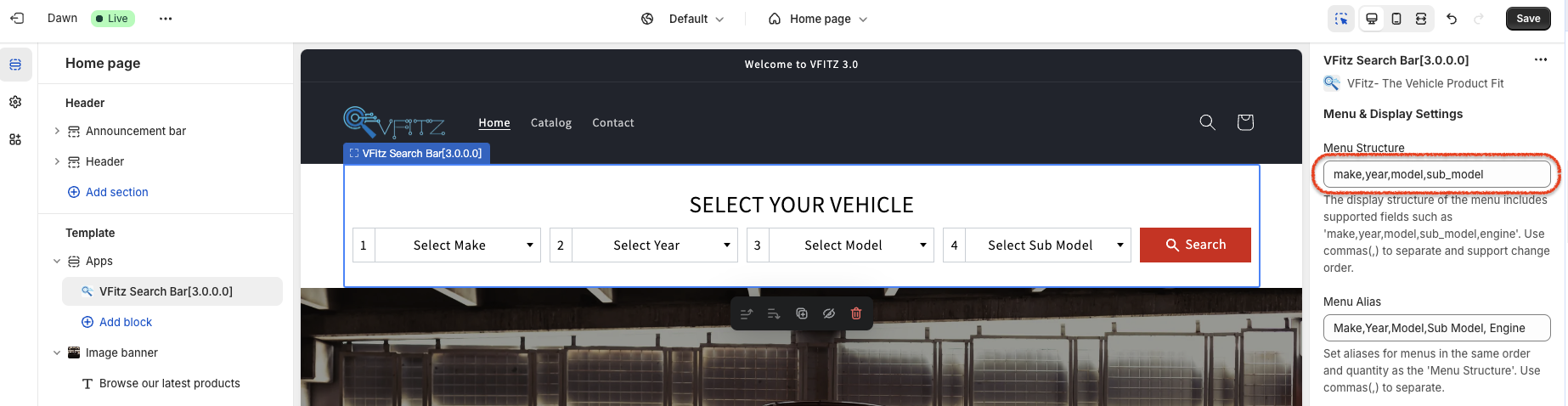
Menu Structure
make, year, model, sub_modelMake,Year,Model #
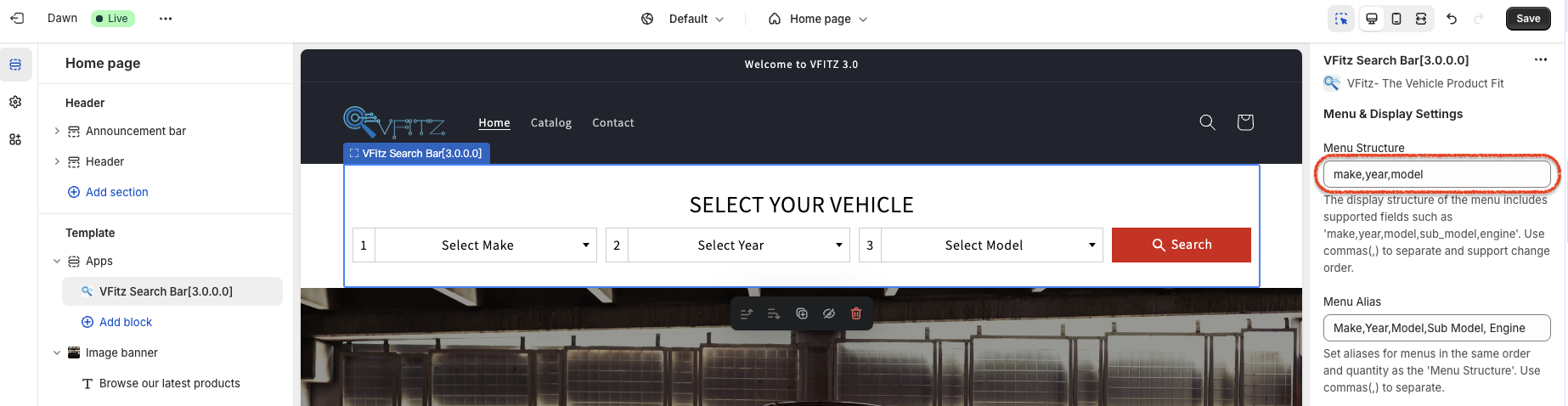
Menu Structure
make, year, modelMenu Alias #
Setting Title: Menu Alias
To set the text content displayed for each menu item, ensure that the number and order of these items match those specified in the Menu Structure.
Menu Item Order #
Menu Sort #
Setting Title: Menu Sort
Sort the menu settings in the same order and quantity as the ‘Menu Structure’,with the allowed settings being ‘reverse, normal’. Use commas(,) to separate.
Year Reverse #
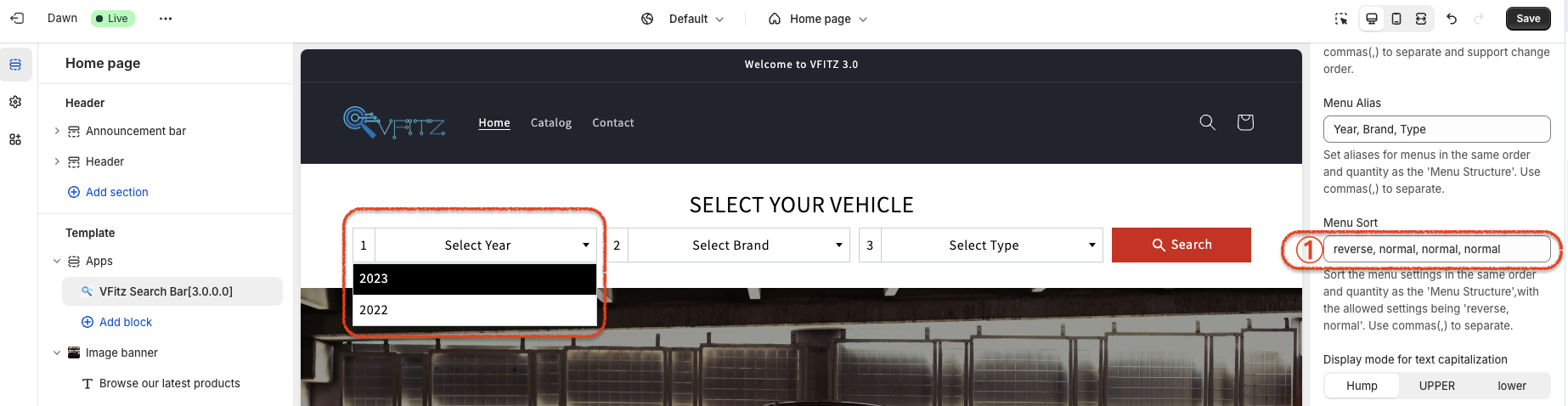
Menu Sort
reverse, normal, normal, normalMenu Display Prefix #
Setting Title: Advanced Settings
Due to Shopify’s limitations on the number of settings within the theme editor, we have consolidated some functions into this area. We do not recommend making modifications to this section directly. If you require access to hidden advanced features, please contact us. In case of issues arising from self-modification, we have provided default content. Simply copy and paste this content back into the designated area to restore functionality. Below is a guide on how to modify the uniform prefix for menu item display text:
Menu prefix “Select” [default] #
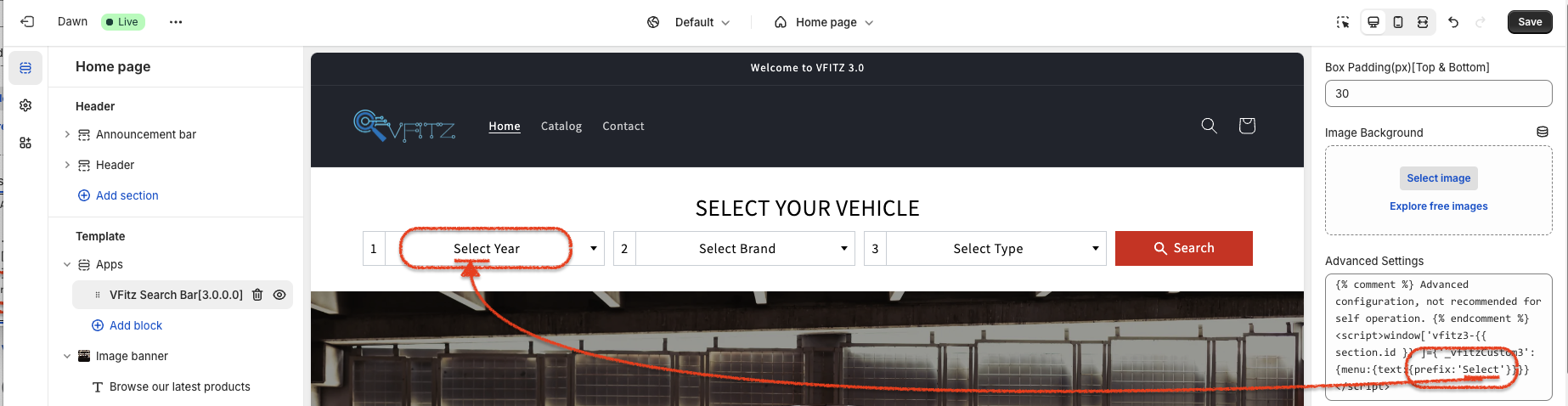
Advanced Settings :
{% comment %}
Advanced configuration, not recommended for self operation.
{% endcomment %}
<script>
window['vfitz3-{{ section.id }}']={
'_vfitzCustom3': {
menu:{
text:{
prefix:'Select'
}
}
}
}
</script>{% comment %}
Advanced configuration, not recommended for self operation.
{% endcomment %}
<script>
window['vfitz3-{{ section.id }}']={
'_vfitzCustom3': {
menu:{
text:{
prefix:'Selector'
}
}
}
}
</script>Menu prefix “blank” #
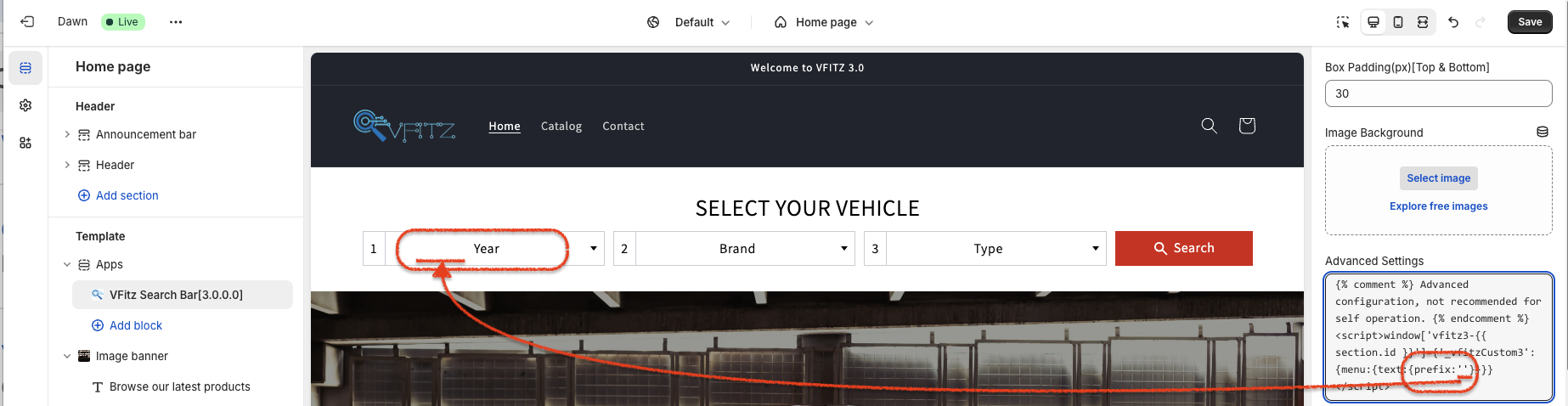
Advanced Settings :
{% comment %}
Advanced configuration, not recommended for self operation.
{% endcomment %}
<script>
window['vfitz3-{{ section.id }}']={
'_vfitzCustom3': {
menu:{
text:{
prefix:''
}
}
}
}
</script>