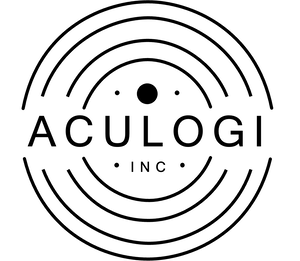1. Under the How To Install tab click Install FIles to the right hand side to make sure all needed files for this app are installed correctly. You will know all is done properly when each line on Installation App Files has a green checkmark next to them.
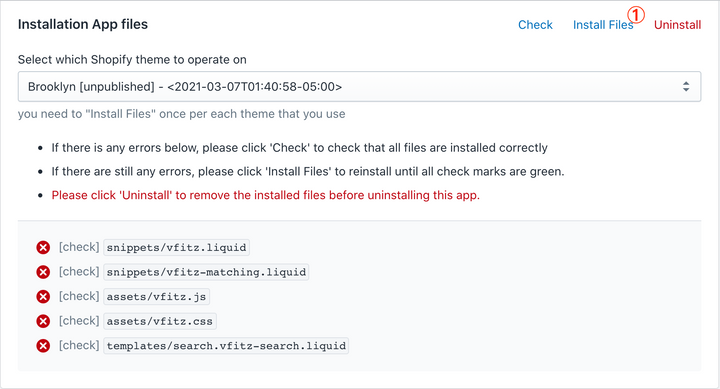
Select the theme you want to install. The default theme is the one currently being used.
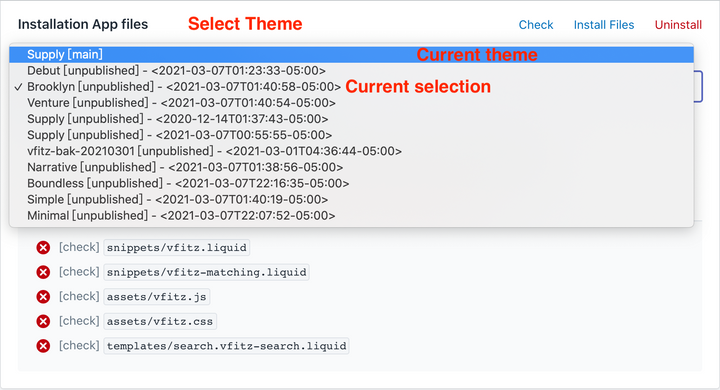
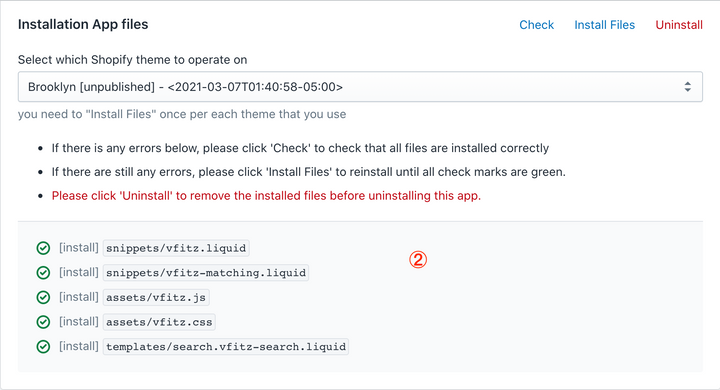
2. Copy and paste the toolbar code into the Layout/theme.liquid directory. Position it where you want it to be seen. No worries you can always copy paste and preview changing until you get it right where you want it.
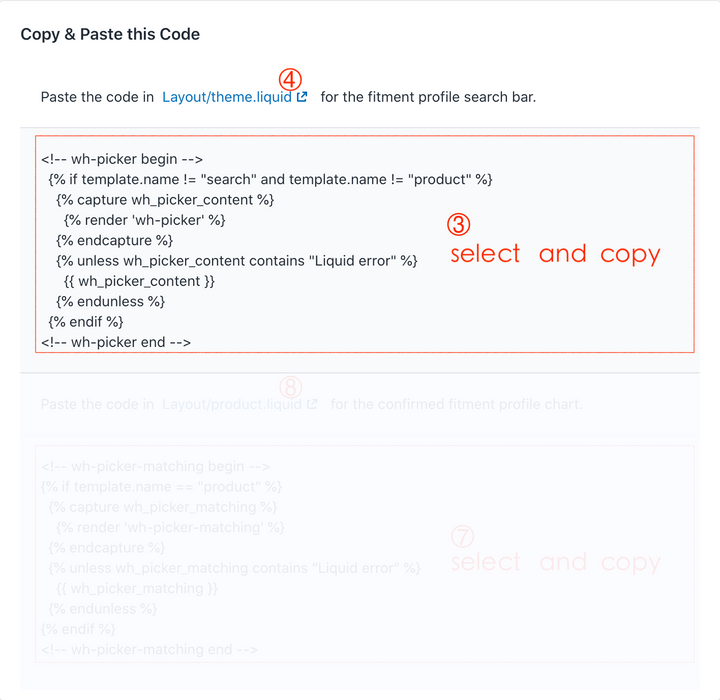
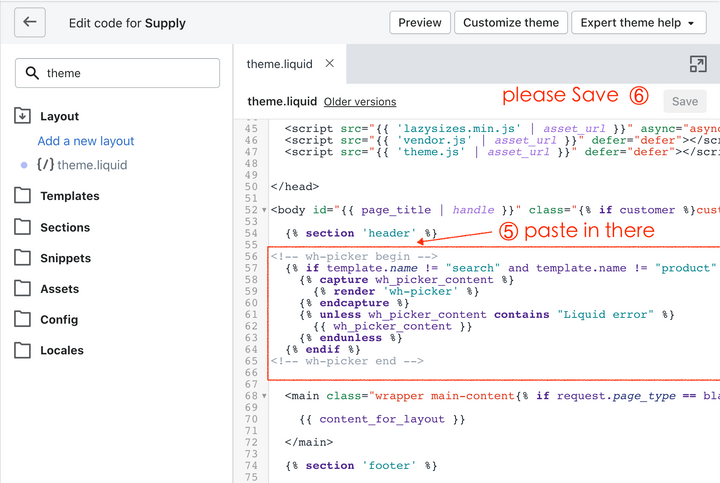
3. Copy and paste the fitment profile chart code into the Layout/product.liquid directory. Position it where you want it to be seen. No worries you can always copy paste and preview changing until you get it right where you want it.
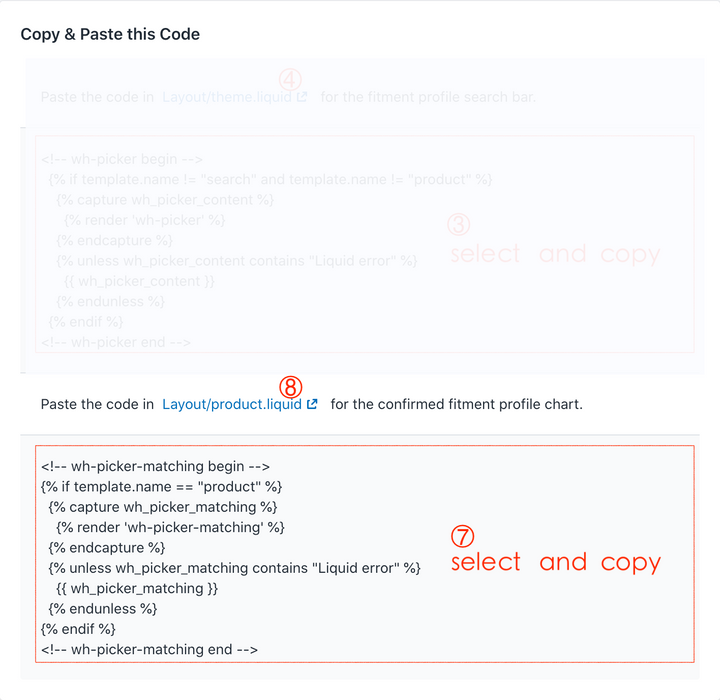

4. After this is all done and set you can begin adding parts under the Mapping Products tab. I recommend trying one product out and then check out the actual site page to make sure everything has been configured properly and is showing up where and how you want it.5. Customize the display style of the VFitz search bar. You Can adjust on which pages to display, the background color, font color, and even the menu prefix text.
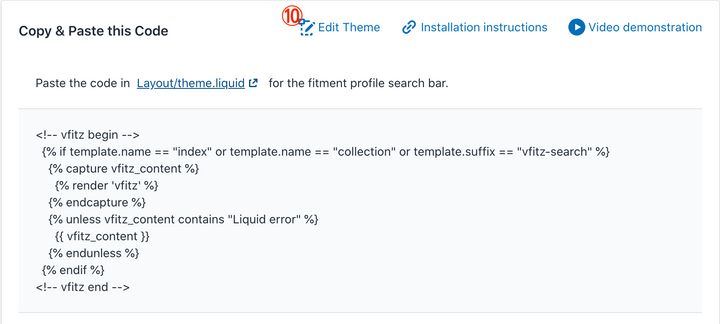
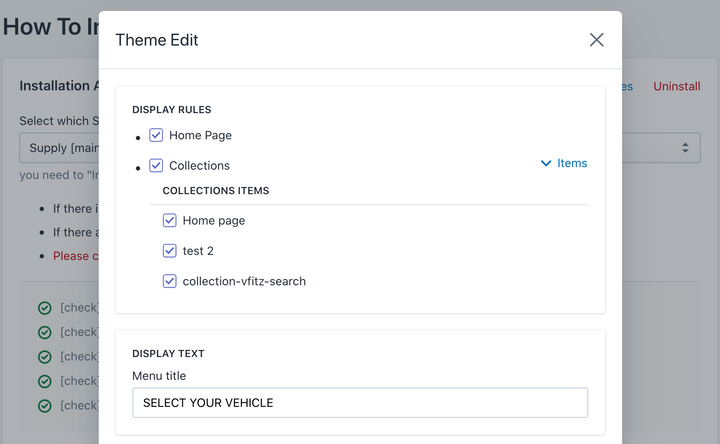
After choosing the style options, click Confirm to modify the needed code for your store site. Paste or replace this code within the appropriate Layout/theme.liquid page.
Don`t forget to copy and paste the newly updated code for the fitment profile chart as well. Paste or replace within the appropriate “Layout/theme.liquid” page.
6. Feel free to contact us with any further questions or check out our FAQ for answers to commonly asked questions.