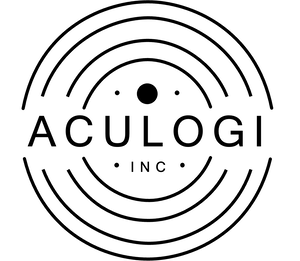
1. Under the How-To-Install tab click ‘Install Files’ on the right hand side to make sure all the needed files for this app are installed correctly. You will know all is done properly when each line on Installation App Files has a green check mark next to them.
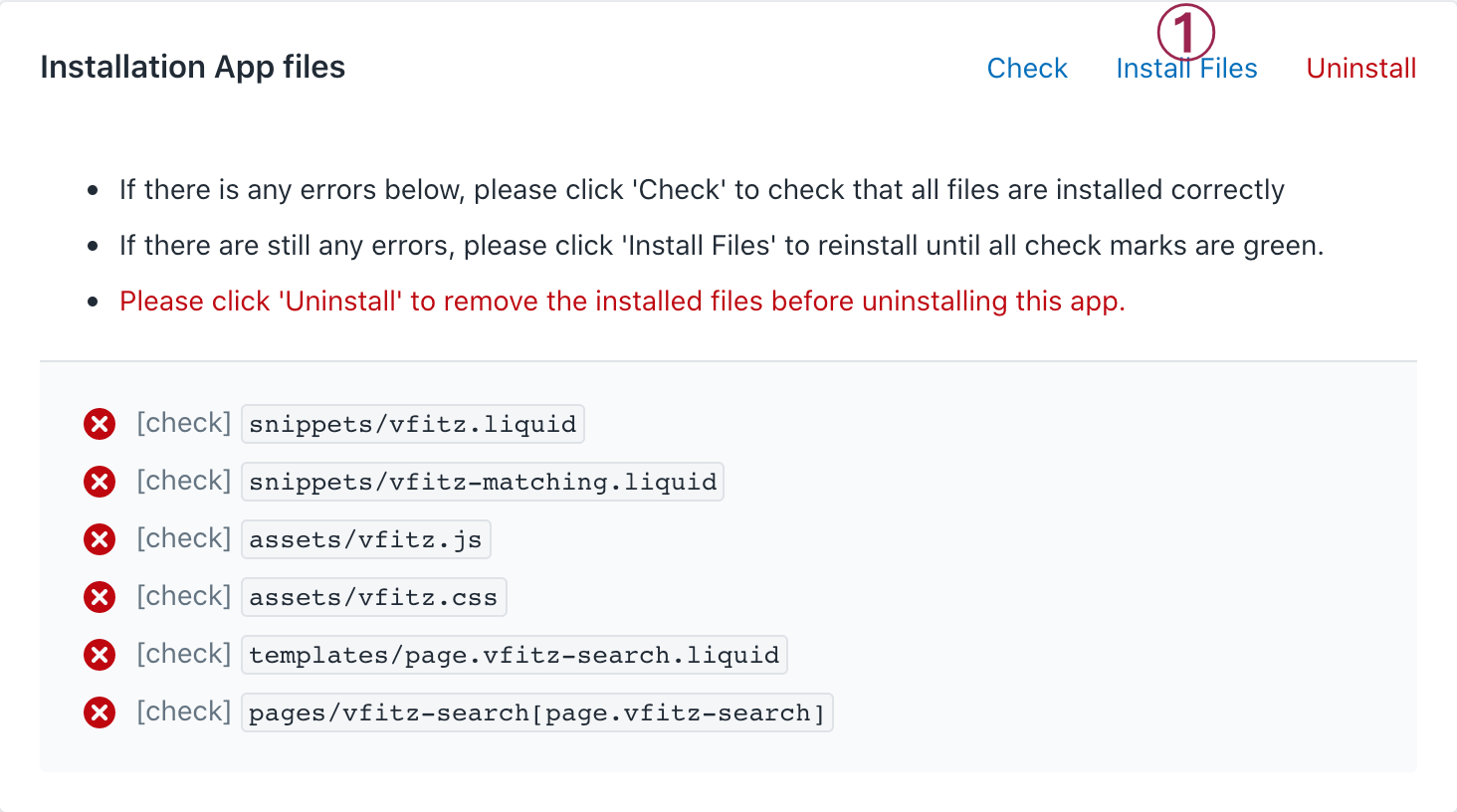
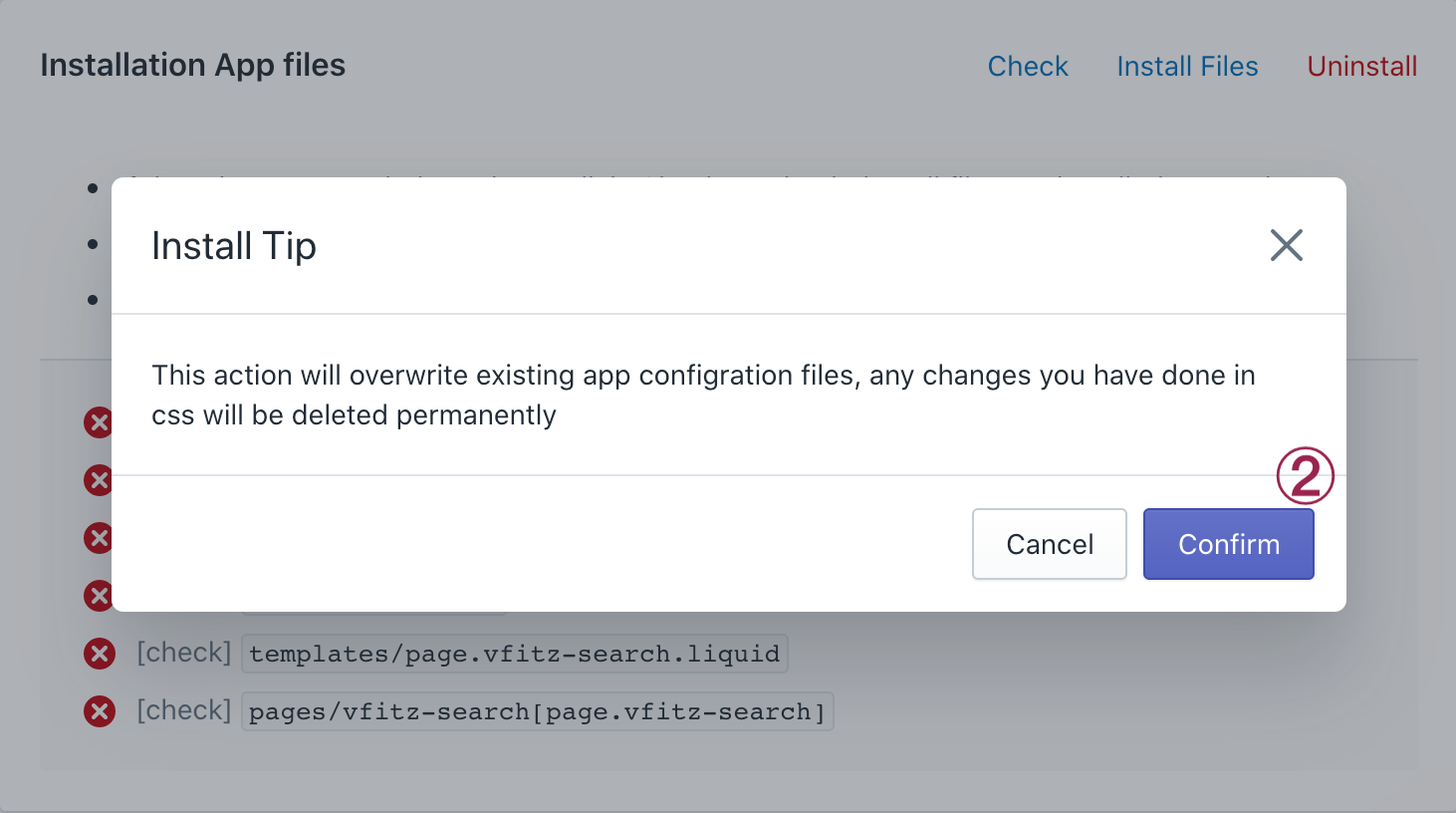
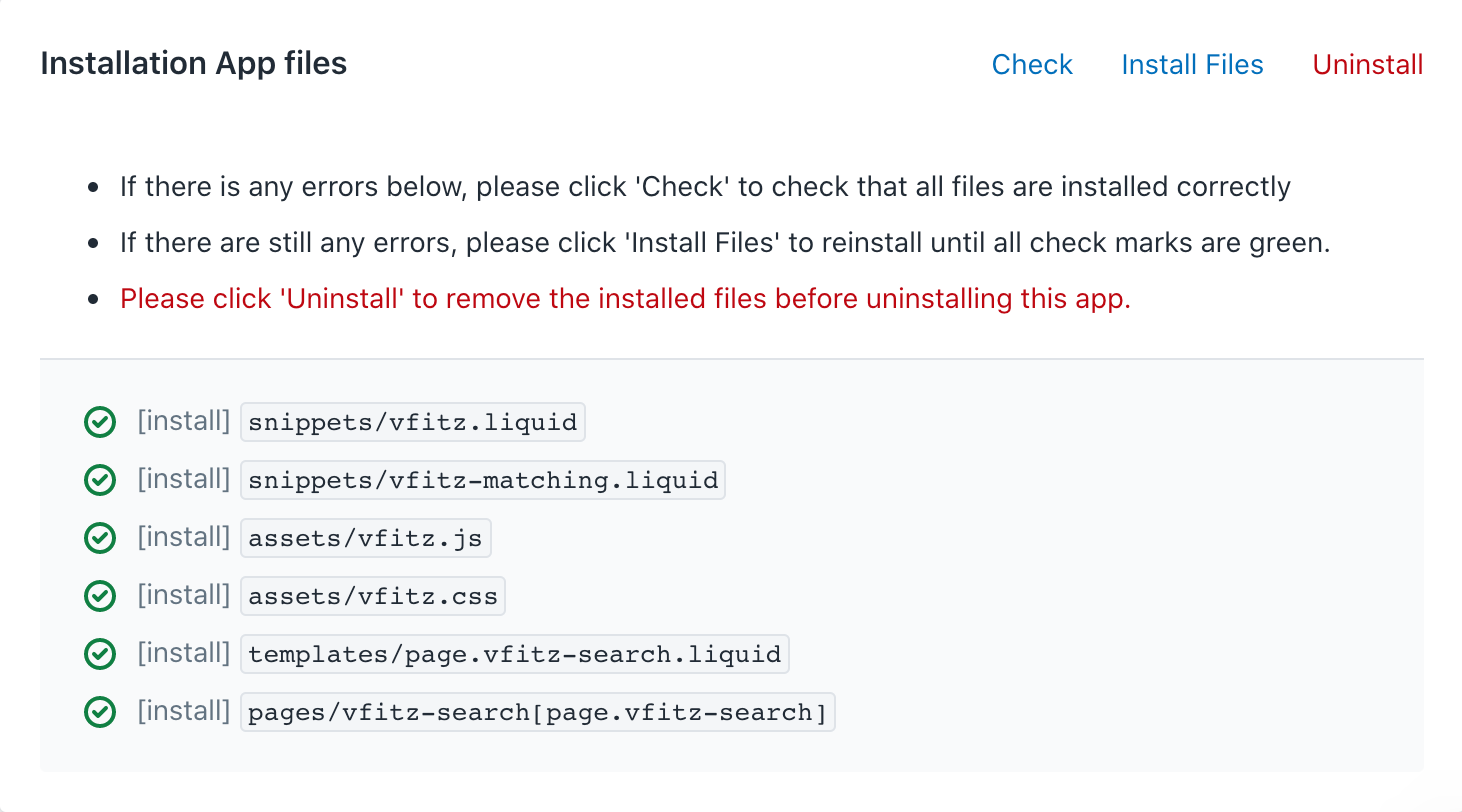
2. Copy and paste the toolbar code into the Layout/theme.liquid directory. Position it where you want it to be seen. No worries you can always preview and keep changing it until it is right where you want it. We suggest putting it under the {%section ‘header’%} to appear towards the top of the page.
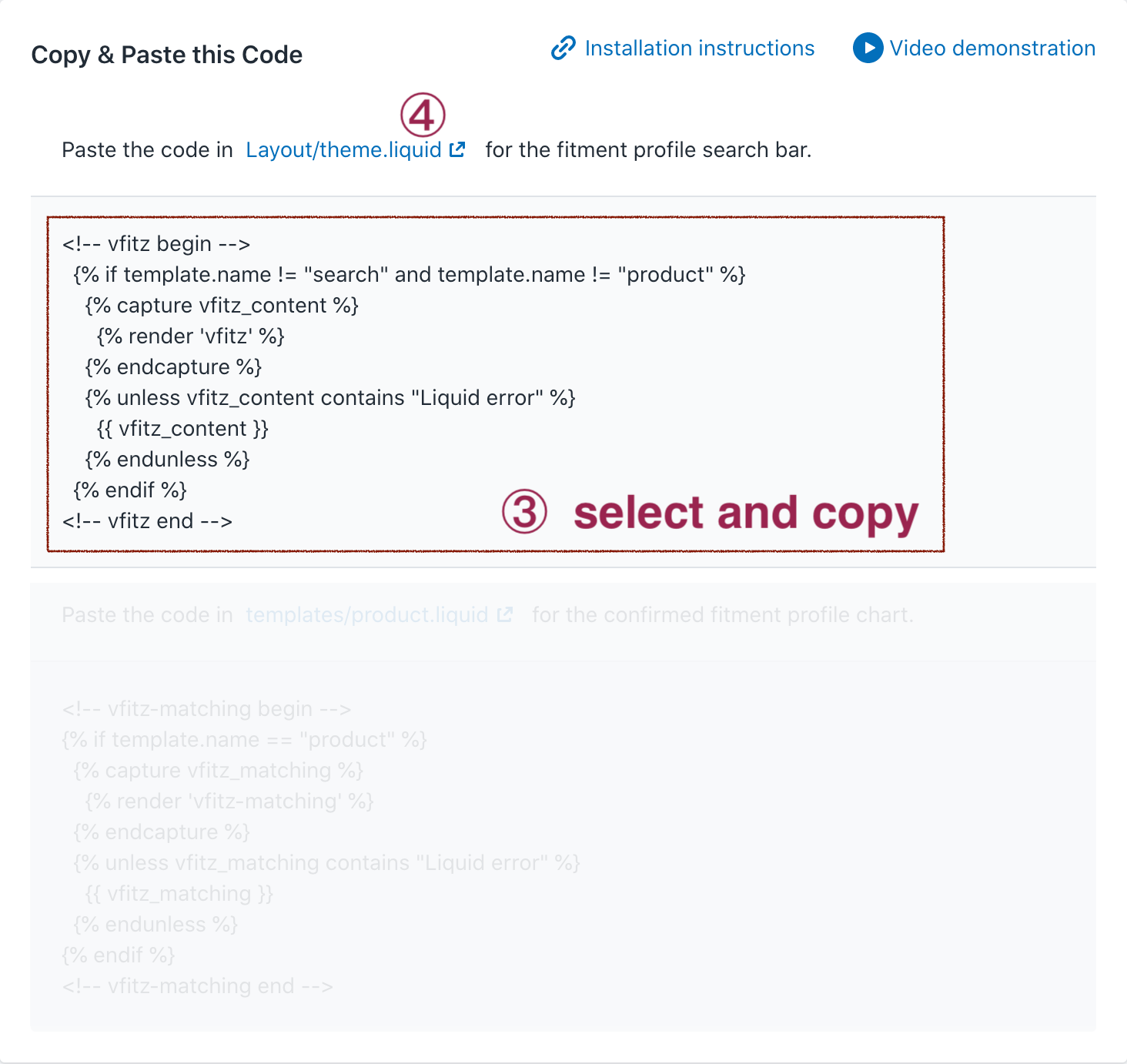
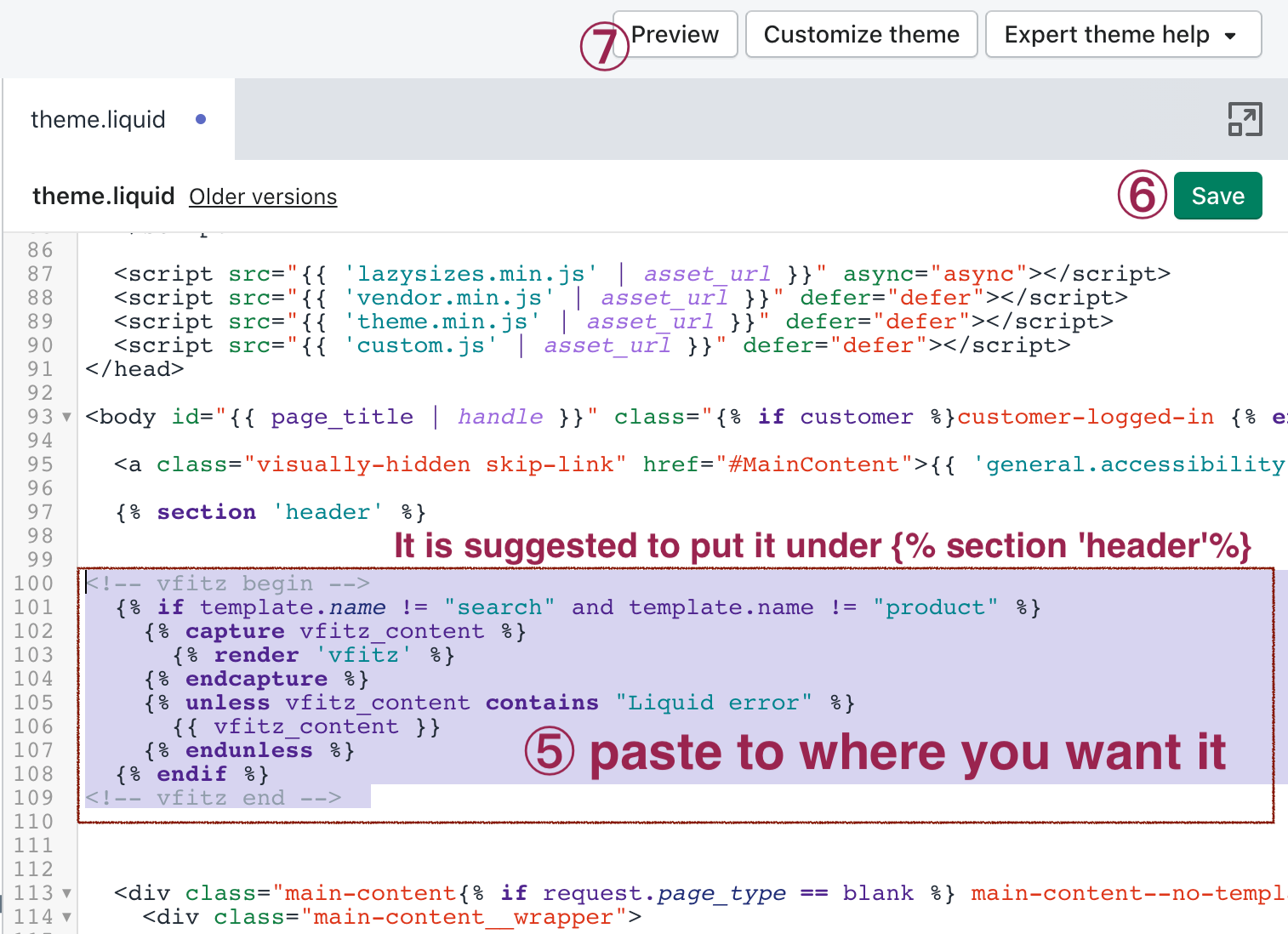
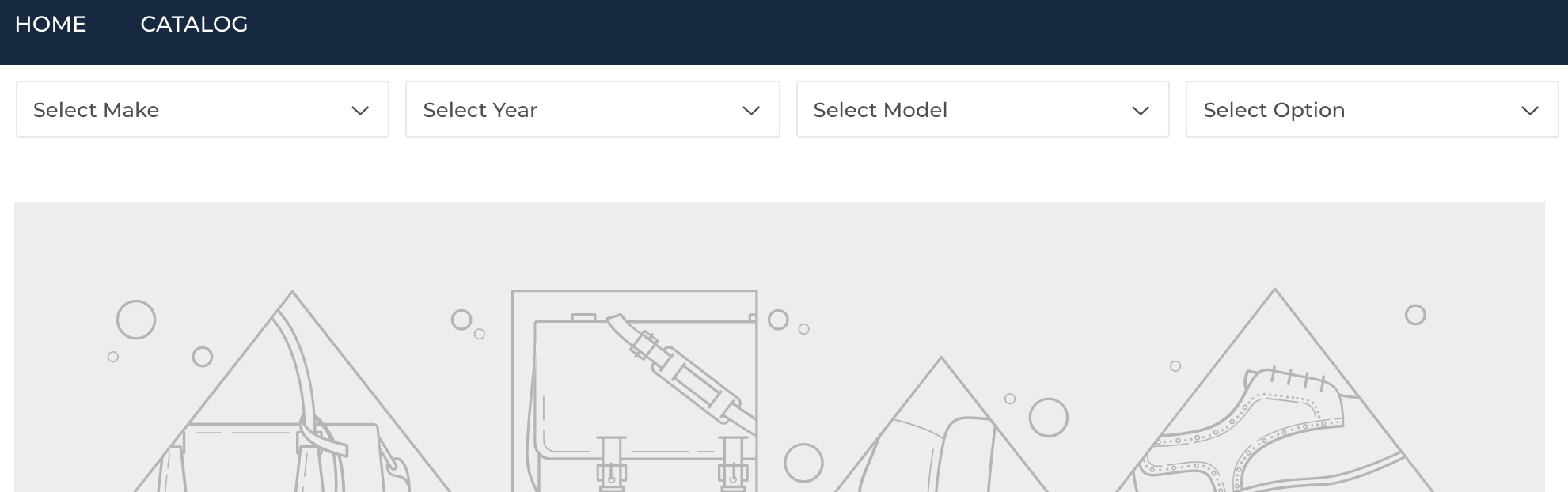
3. Copy and paste the fitment profile chart code into the templates/product.liquid directory. Position it towards the bottom of the code on the <script>, it should be the very last thing so it can appear right at the bottom of your product pages.
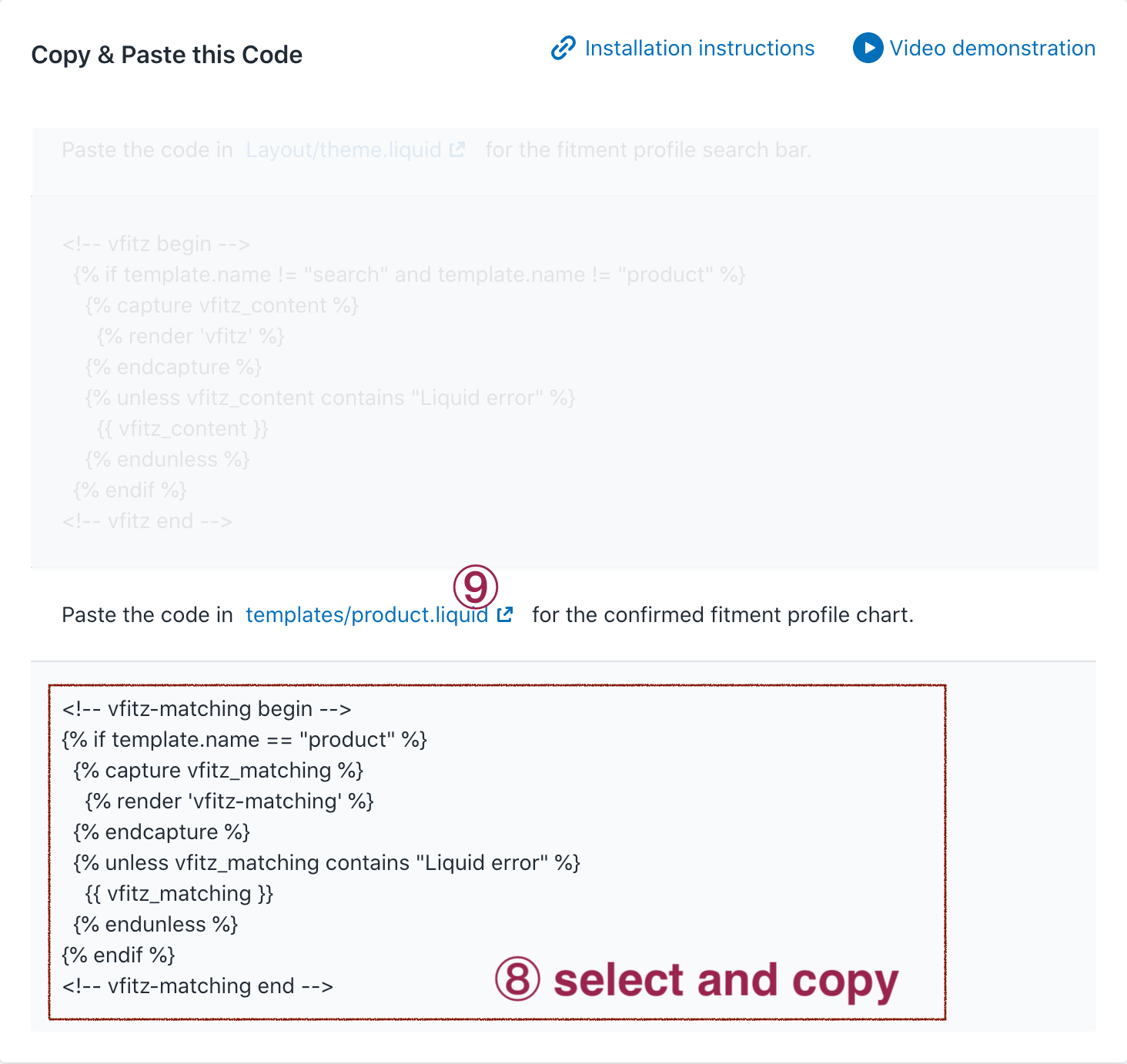
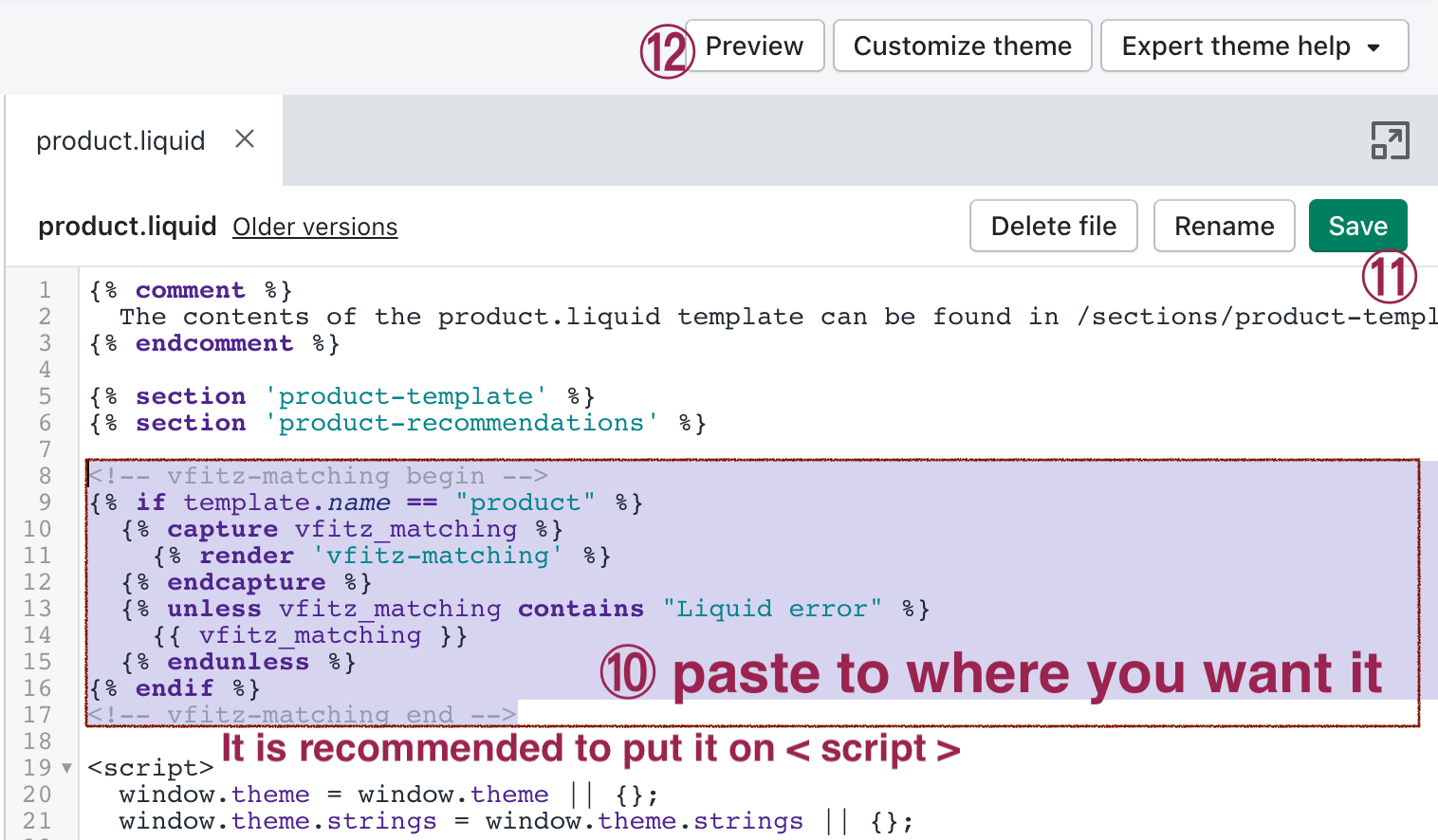
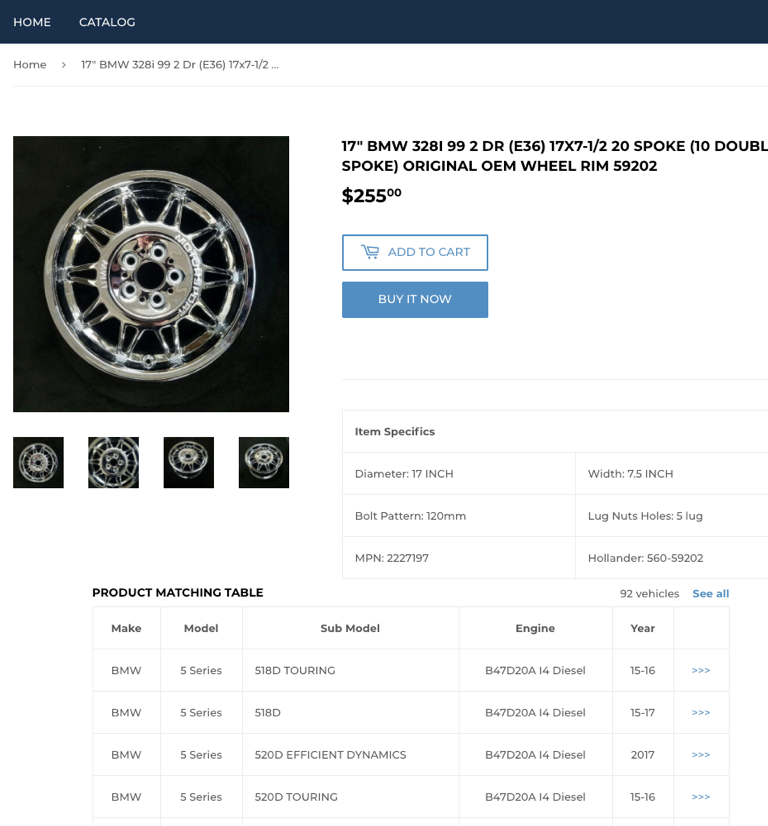
4. After this is all done and set you can begin adding parts under the ‘Mapping Products’ tab. I recommend trying one product out and then check out the actual site page to make sure everything has been configured properly and is showing up where and how you want it.